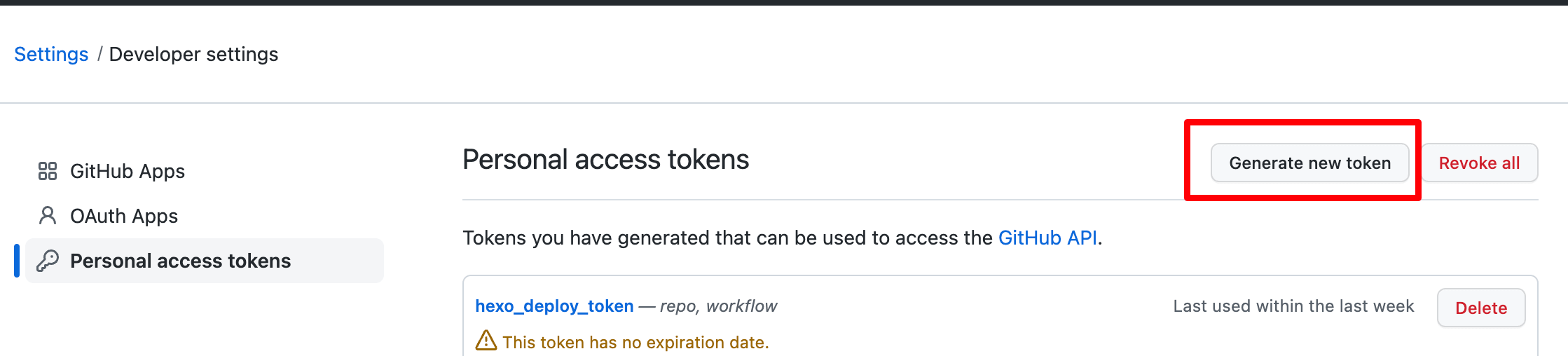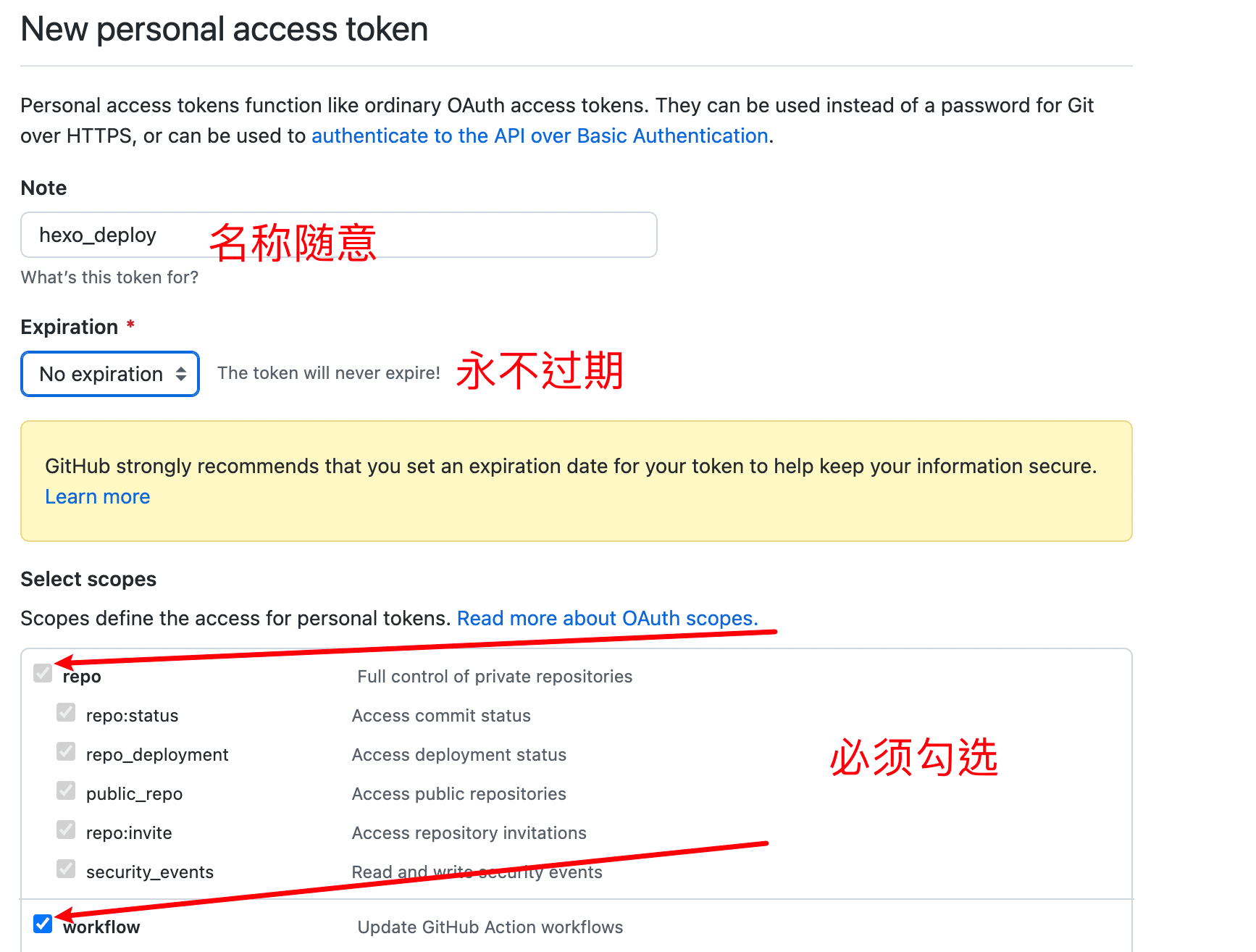Hexo使用 Github Action 自动部署
使用 Github Action 自动部署
Github Action 简介
Github Action 是 GitHub 于 2018 年 10 月推出的一个 CI\CD 服务。
CI/CD解释
CI\CD 其实说的是三件事情:「持续集成(Continuous Integration)」、「持续交付(Continuous Delivery)」、「持续部署(Continuous Deployment)」。
因为「持续交付」和「持续部署」的英文缩写是一样的,所以这三件事情缩写成了 CI\CD 。
每次部署 Hexo 都需要运行指令三件套,随着文章越来越多,编译的时间也随之越来越长,通过 Github Action,我们只需要在每次完成博客的编写或修改以后,将改动直接 push 到远程仓库,之后的编译部署的工作统统交给 CI 来完成即可,如果是看过 Coding 部署教程的小伙伴,应该对这种持续部署的操作有所感触。
教程常量声明
感谢@YML 的反馈。以下将使用特定的常量名来指代一些名词。此处建议读者直接使用教程内容的常量名。在最后再逐一搜索替换。这样可以避免对各种常量名的混淆。
| 常量名 | 常量释义 |
|---|---|
| [Blogroot] | 本地存放博客源码的文件夹路径 |
| [SourceRepo] | 存放博客源码的私有仓库名 |
| [SiteBlogRepo] | 存放编译好的博客页面的公有仓库名 Site 指站点,教程中会替换成 Github、Gitee、Coding |
| [SiteUsername] | 用户名 Site 指站点,教程中会替换成 Github、Gitee、Coding |
| [SiteToken] | 申请到的令牌码 Site 指站点,教程中会替换成 Github、Gitee、Coding |
| [GithubEmail] | 与 github 绑定的主邮箱,建议使用 Gmail |
| [TokenUser] | Coding 配置特有的令牌用户名 |
1 | # 在记事本中逐个记录,方便替换,以下为我的示例 |
Github Action 使用教程
为了确保交由 Github Action来持续部署时,Github Action 具备足够的权限来进行 hexo deploy 操作,需要先获取 Token。
Github
访问 Github->头像(右上角)->Settings->Developer Settings->Personal access tokens->generate new token,创建的 Token 名称随意,但必须勾选 repo 项 和 workflows 项。
token 只会显示这一次,之后将无法查看,所以务必保证你已经记录下了 Token。之后如果忘记了就只能重新生成重新配置了。
创建存放源码的私有仓库
点击查看
我们需要创建一个用来存放 Hexo 博客源码的私有仓库 [SourceRepo],这点在 Win10 的 Hexo 博客搭建教程中有提到。为了保持教程的连贯,此处再写一遍。
创建完成后,需要把博客的源码 push 到这里。首先获取远程仓库地址,此处虽然 SSH 和 HTTPS 均可。SSH 在绑定过 ssh key 的设备上无需再输入密码,HTTPS 则需要输入密码,但是 SSH 偶尔会遇到端口占用的情况。请自主选择。
这里之所以是私有仓库,是因为在接下来的配置中会用到 Token,如果 Token 被盗用,别人可以肆意操作你的 github 仓库内容,为了避免这一风险,才选择的博客源码闭源。
配置 Github Action
在
[Blogroot]新建.github文件夹,注意开头是有个.的。然后在.github内新建workflows文件夹,再在workflows文件夹内新建autodeploy.yml,在[Blogroot]/.github/workflows/autodeploy.yml里面输入1
2
3
4
5
6
7
8
9
10
11
12
13
14
15
16
17
18
19
20
21
22
23
24
25
26
27
28
29
30
31
32
33
34
35
36
37
38
39
40
41
42
43
44
45
46
47
48
49
50
51
52
53
54
55
56
57
58
59
60
61
62
63
64name: 自动部署
# 当有改动推送到master分支时,启动Action
on:
push:
branches:
- master
#2020年10月后github新建仓库默认分支改为main,注意更改
release:
types:
- published
jobs:
deploy:
runs-on: ubuntu-latest
steps:
- name: 检查分支
uses: actions/checkout@v2
with:
ref: master
- name: 安装 Node
uses: actions/setup-node@v1
with:
node-version: "16.x"
- name: 安装 Hexo
run: |
export TZ='Asia/Shanghai'
npm install hexo-cli -g
- name: 缓存 Hexo
id: cache-npm
uses: actions/cache@v3
env:
cache-name: cache-node-modules
with:
path: node_modules
key: ${{ runner.os }}-build-${{ env.cache-name }}-${{ hashFiles('**/package-lock.json') }}
restore-keys: |
${{ runner.os }}-build-${{ env.cache-name }}-
${{ runner.os }}-build-
${{ runner.os }}-
- name: 安装依赖
if: ${{ steps.cache-npm.outputs.cache-hit != 'true' }}
run: |
npm install gulp-cli -g #全局安装gulp
npm install --save
- name: 生成静态文件
run: |
hexo clean
hexo bangumi -u #bilibili番剧更新
hexo generate
gulp
- name: 部署到Github
uses: JamesIves/github-pages-deploy-action@v4
with:
token: ghp_Sfc1ERZWlAUE8Vl4xOqZ4y2FKYg
repository-name: kelthezad/kelthezad.github.io
branch: main
folder: public
commit-message: "${{ github.event.head_commit.message }} Updated By Github Actions"重新设置远程仓库和分支
🍼第一次使用git管理博客源码🍾曾经做过git管理博客源码的操作
- 删除或者先把
[Blogroot]/themes/butterfly/.git移动到非博客文件夹目录下,原因是主题文件夹下的.git文件夹的存在会导致其被识别成子项目,从而无法被上传到源码仓库。 - 在博客根目录
[Blogroot]路径下运行指令
- 删除或者先把
1 | git init #初始化 |
- 添加屏蔽项
因为能够使用指令进行安装的内容不包括在需要提交的源码内,所有我们需要将这些内容添加到屏蔽项,表示不上传到 github 上。这样可以显著减少需要提交的文件量和加快提交速度。打开 [Blogroot]/.gitignore,输入以下内容:
若没有 .gitignore文件则在命令下输入【touch .gitignore】创建文件。
1 |
|
如果不是butterfly主题,记得替换最后一行内容为你自己当前使用的主题。
- 之后再运行 git 提交指令,将博客源码提交到 github 上。
1 | git add . |
- 此时你的主题文件夹若已经被正常上传,并且你也添加了主题文件夹下的.git 文件夹的屏蔽项。那你可以考虑把第二步移走或删除的
.git放回来,用作以后升级。(不禁怀疑真的有人会去用这个方式来升级吗)